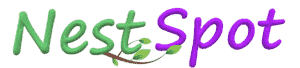Animation process for any software: bestsoftwaref
Animation can feel overwhelming even for experienced animators. There are so many little ideas to think about. It can be hard to know exactly when to think about each one. That's why I personally use a very specific process of key framing. In the last lesson, I suggested you should think about posing, then timing, then spacing. This lesson is a more hands on demonstration of how to achieve that. Most professional animators I know use some version of the process I'm going to share today. And once I started embracing it, my work got faster and I started having more fun too. Keyframing Key framing is sometimes called pose to pose animation, because we create the most important poses first and then fill in the gaps. To get the most out of key framing though, there are a few extra really important steps to think about.
So in today's lesson, I'll walk you through my process for key framing while I make two animations. You can use these steps in any medium, but I'll be using 2D hand drawn animation. Before we jump in, I just want to say that I try to be really careful not to let people think there are right ways and wrong ways to animate, because honestly, there are just infinite ways to achieve the motion that you're looking for. If this process feels overly restrictive, you can put it to the side or improvise over the top of it as much as you like. Breakdown keyframe We'll keep it simple in this first example.
I'll just use a sketchy drawing of a ball and move it from one point to the other just to show you how the process works. So I have two hand drawn keyframes here that I've created in Animate CC. I'll just make this hold for 20 frames and I'll make this one hold for 10 frames. So when a lot of people start doing key framing, this is the way they time out their scene. They have the extreme keyframes and then put them in the places they want and then see how things feel. I find this really difficult to get a sense of timing and pacing in a scene. So what we need is one more keyframe, and that's called the breakdown keyframe. And this step is one of the most important parts. So I'm just going to make an empty keyframe here. I'll turn on onions skinning so I can see the two extremes.
And in this keyframe, I'm going to put as much information about the movement that I can. I want to put it in the middle in this case, and I'm going to make it look like it's going in a straight line. And I'm adding a little bit of stretchy smeariness to the motion. You can put that keyframe anywhere you like in the middle here. I'll turn off onion skinning and I'll play back. So now we get a sense of movement between the two keyframes. It's a bit random because I just put this breakdown at a random point in time, but I can move this around now and start experimenting with different timings. So if I make this breakdown hold for a longer period of time, it makes the motion feel slower. And what's actually happening is our brain is basically doubling whatever this breakdown hold is and imagining that that's how long the motion takes as total.
Just to illustrate what I mean, imagine your timeline looks like this. You have your keys at both ends, and I place the breakdown here. Your brain is imagining that the motion takes this amount of time, plus this amount of time, and this section is a hold of the first key. So our next step would be to put in a breakdown or in between here and here. And then if you want to make the motion smoother, we break it down one more time and fill in the gaps here, here, here, and here. So in this case, we've got four frames. Our brains are making us think that this motion is taking about eight frames. So that means we can experiment really quickly with the timing and pacing of this motion.
Rather than drawing every single in between to get a sense of the timing, we only need to draw one in between and the in between with the most amount of information. Okay, so I'm going to choose to do this at four frames for this hold. And that means the motion we are going to guess is taking about eight frames. These steps where we create the key poses, the breakdown, and the rough timing is called the blocking stage. So the next step is to just do another couple of breakdown poses between these keys. So I'll make an empty keyframe. I want to put quite an exaggerated spacing on this. So it starts with a little bit of easing and then moves very quickly and then stops.
And then I'll do the same over here. So we did this one halfway between the two keyframes, and now we're going to do the same here as though this is going back eight frames. So now we have a movement that we hold for this amount of time, and then we move for eight frames and then come to a stop. And now if we wanted to, we can start to do another breakdown pose or an in between pose between all of these to make it all on one. So let's do that quickly. Now we have it. Animation example Now let's see how we can use this method for a more complicated animation. I'll be animating a baseball swing in this example, and it's not something I've ever done before.
So a lot of the time before I even start key framing, I'll do a bit of research on the motion that I'm trying to animate. In this case, I needed to research a lot of the baseball swing, so I looked at lots of pictures online and the videos. Because of copyright, I'm not exactly sure what we can share here, but I've sketched out one of the sequences that I used as inspiration. We're not going to try to match these poses at all. This is really just helping me understand what happens in the real world so I can use it as inspiration for the animation.
You probably have a character design or a design already, but in my case, I don't have one so I'll design a quick character now. And because I'm only using it once, I'll design the character in a pose that I know that I'll be using.
It's now time to start doing the storytelling poses. These are the poses that are the most essential to your scene. If we were to only show these drawings or these poses, the audience would know exactly what's happening in the action. It's a bit like a comic book version of the scene. So in my case, I've started with the anticipation pose, which is the most sort of iconic baseball pose.
And then I've created a starting pose just to give it a little bit of context. And then I've moved onto the swing through pose and then the follow through pose at the end. And now that I have these storytelling poses, I'll quickly pop them in a timeline and see how they're working together. The next step is where we create any extra extreme poses. So maybe these aren't storytelling poses, but they're at the extremity of the motion. This is usually where we add things like anticipation or sometimes overshoot. So for example, in this head turn, these two poses would be the storytelling poses.
And then the additional extremes would be this anticipation downwards and the overshoot upwards. The rest of the frames fit neatly between these four poses. In my case, I only really have one extra pose that I want to add here, and that's a little bit of a settle after the follow through pose. This will help just loosen up the character a bit and make it feel like he's relaxing after the swing.
And once again, I'll throw any extremes into the timeline to see how they're feeling. Now I start making the breakdowns. I'm making one pose between each of the extreme poses. And as I make them, I'm trying to add as much information about the movement as possible.
So with the first breakdown, I've got to show a weight shift. So I'm leading with the back foot, and also I have to show the bat swinging back into the anticipation. And in this case, I've got the wrist leading that motion. This just breaks the line between the arm and the bat. It gives the bat a little bit more weight. The second breakdown I've got a lot more going on. We've got the hips and the shoulder and the ankle all leading the motion to give this real strength as he swings through.
I've also done a smear frame to help sell the speed, but also so that we can track the movement a little bit better. In the third breakdown pose, I've got the body weight shifting backwards from the front foot onto the back foot. And I've also got another smear pose to help once again sell the movement, sell the speed. And in the last breakdown pose, the only thing I've really added is the sense that we are favoring the last pose. So that means it's a little bit closer to the final pose, giving a sense that we're slowing down. Now I can use these breakdown poses to time out the scene.
Because this timeline will fill up with loads of keys, I'm just going to make the extremes a different color so they're easy to keep track of. And now I'll put my breakdowns halfway between each of these extremes in the timeline to see how things feel. So the swing feels too slow to me at the moment, and the swing back feels a little too slow as well. So now I'll slide the breakdowns around a little and see if I can fix it. I'll slide this first breakdown closer to the second key, which will make the swing back feel faster. And now I want to speed up the swing.
So I'll take the breakdown for the swing and move it closer to the second key, which will make it feel like it's taking about four frames to get there. I actually think that the swing still feels a little too slow at the moment, and the swing back maybe feels a little too fast. So I'll slide this breakdown further away from the second key to slow down the swing back and I'll drag the swing through breakdown a little bit closer to the next extreme so that the motion feels a bit quicker.
Now I'm pretty happy with the timing in the motion. Hopefully you can see the strength of this process. We get to experiment with posing and timing really, really quickly, and we only have to make a handful of poses. Just to reiterate, these steps we've covered so far are part of the blocking phase. The next stage is called inbetween. Now that we have the extremes, the breakdowns, and the timing figured out, we really just need to fill in the gaps. But I want to do that in a pretty organized way as well. If you're using a program with a graph editor, this is the moment you might want to start inbetweening with graphs. In my case, I'll be drawing these inbetweens.
So I'm going to choose one drawing in between each of these poses, and I'll essentially treat it as a new breakdown. As I place these on the timeline, I know that I want most of my motion to be on twos, so I can't always put them directly in the middle of the extreme and the breakdown. So I'm going to choose to favor this side where the spacing works the best. And I'm actually going to move this last keyframe across a little bit so that we have all the settle frames on twos as well. If you're really organized, you could plan this out with timing charts, but in this case, I didn't think it was necessary. You can see from these poses that I'm continuing to add more information to the movement. So in the first pose, I have the bat dragging even further behind the elbow, and I think this will add a bit more weight.
In the second pose, I've got the contact point of the foot made really clear. In the third pose, I'm favoring the previous keyframe. And I'm also leading with the ankle, which is something that I noticed in the reference we were watching. And in the last pose, all I'm doing is really favoring the final pose so that we have this really subtle ease out. At this point, we probably only have a handful of poses left to create, so I'll just go through from the start to the finish and fill in these final gaps. I'm still thinking about things like spacing and emphasizing any of those little motion ideas that I was building into the breakdowns and the sub breakdowns.
Animation process for any software: bestsoftwaref
As I was doing the inbetweening, I decided not to put a pose between these two poses. Something about skipping it helps sell the anticipation a little bit more. And this is just an example of asking yourself how the motion feels and then adjusting as you go. I really like the motion of the character here, but I still think it's lacking something. So I think I'll do one more pass where I add some effects animation over the top. For this step, I'll create a new layer over the top.
Animation process for any software: bestsoftwaref
And rather than using key framing, I'll just use straight ahead animation. I'll have the ball streak in and then blast off the bat, and I want a quite exaggerated shock wave to wash over the character. Extra tips Before I wrap up this video, I just want to cover a couple of extra things. Firstly, I just want to reiterate it's really useful to think about spacing as you make your breakdowns. If I wanted to make this ball move in a bouncing motion, I'd have to put the breakdown much closer to the start pose or the end pose.
Animation process for any software:
If for some reason I didn't get that quite right while I was doing the breakdown, or I chose a breakdown pose that was more interesting or gave more information, I can slide this breakdown around on the timeline as I did my inbetweens. But I usually do this as a last resort. The second thing I want to say is that this technique works with any medium, but if you're using a program with a graph editor, you need to make sure you're in step keys while you're doing your extremes and your breakdowns. If you're unfamiliar with step keys, this is where we take out the ability of the software to build the inbetweens for us. So we step between the keys rather than smoothly moving between them. You can use a graph editor to set your breakdowns by switching to linear mode, but remember to switch back to step keys while you're deciding on your timing. Also, if you plan on holding a keyframe, just make sure you copy and paste that keyframe to the end of the hold so that when you switch out of step keys, you still have that hold in place.
And lastly, if you're animating something with a graph editor and you have lots of attributes, make sure you keyframe all the attributes for every key pose you create. This might seem like overkill because you're not changing every attribute for every key pose, but it will really help simplify your process when it comes time to switching to spline mode from step keys. Okay, I admit that this class is probably a bit of information overload so let's have Recap a bit of a recap. The process we covered today is designed to streamline your key framing workflow and let you think about posing ideas first, then timing, and then finally refine your spacing.
Animation process for any software: bestsoftwaref
We start with the storytelling poses, which are like the comic book version of your scene. And then we create any of the extra extreme poses. These are often things like anticipation and overshoot or maybe minor ideas within your acting. After that, we create some breakdowns between each of these extremes, and then we start to experiment with timing. We usually call this planning stage the blocking phase, and it's where most of your big decisions are made.
Animation process for any software: bestsoftwaref
And at this stage, it is really easy to change your mind about ideas, so experiment as much as you like with timing, maybe changing posing or breakdowns before you move on to the next stage. Once the blocking is done, we start inbetweening. This could be either with breakdown style poses between the breakdowns or just simple inbetweens where we're thinking purely about spacing. And as I said at the start, you should really feel free to improvise over the top of this process. You'll probably find that some steps are more useful to you than others, but hopefully it's a good starting point.
Animation process for any software: bestsoftwaref
The homework for this class is to create three short animations up to the blocking phase, and then complete one of those animations by taking it through the inbetween process. If you're curious about an alternative to key framing, check out this video on straight ahead first keyframe animation, and follow the channel for loads of free videos about animation and ideas.