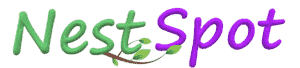In this blog post, I will tell you exactly what software I use along with free alternatives and how I learned to use them and I’ll tell you exactly what equipment is use. This video will be split into 5 sections: Research & Writing, Audio, Illustration, Animation, and Editing & Music. They’re in the order I actually make the videos in. So how do you make Youtube Documentaries, well let’s find out. Research Research & Writing Research is by far the most time consuming part of all of my videos.
It can take weeks and normally research tends to lead to more research, it’s a never ending rabbit hole of knowledge. Videos begin with an idea. I either pick an idea off of a long list we have, get an idea from the comments section, or usually while reading an idea for a video will come up.
Once I have a topic in mind I’ll head to Wikipedia since it has an article on just about anything and at the end of each article are a bunch of sources. This is the actual gold of Wikipedia. I wouldn’t trust Wikipedia as a source because it is usually too simplified but it’s an amazing source of sources. Click these links or Google the names of the mentioned papers or books and soon you’ll be swimming in knowledge. You can also do a quick Google search for “Good Books on Topic” or my favourite “Good books on topic Reddit”. The internet is the greatest aggregate of information ever, if other people have made a list of good sources already you might as well use it. Once I’ve found books I’ll buy them or see if a library has it, or if I was a criminal I would find one of the many sites online that lets you download books for free. For further research I will head to Google Scholar or Jstor.
This is where you can find scholarly academic research papers. Google Scholar is an amazing search engine, you can type anything, like say Ancient Egypt Dental Health and you’ll literally get an infinite amount of papers on the subjects you searched for. If you’re in university you probably have free access to most of these papers. Otherwise you’ll have to pay or sometimes you can contact the author and they’ll send it to you. Again people with a criminal and sinful nature would probably use one of the many sites online that upload these papers for free. While reading books and papers I pay close attention to their footnotes, references, and bibliography. They are useful jumping off points for further research.
If I find a really good book I’ll search the author’s name and see if they’ve written anything else on the subject. For example when I was writing my video on the San people I read books by James Suzman and they were amazing. I searched his name on Google + the word article and found dozens of articles he had written which helped even more. If I read something on the Kindle I’ll use Clippings.io to export those highlights If I did it on my tablet I’ll read in Xodo Reader and that has a built-in highlight exporter. Once I have all of my research I’ll open Google Docs and start writing.
I always write with my thousands of words of research notes nearby so I can check it constantly. This research document for my video on Ancient China is 52,000 words long. It has direct quotes from books, random notes from me, pictures, maps, and an entire section just called Red Pandas. With my script skeleton in front of me I’ll figure out the key pieces of information I need from all my research. So if I’m writing a script on Hinduism and I read one of the Vedas and highlighted an important passage I’ll grab that highlight, see if it helps explain the point I’m trying to make, then I’ll figure out if I just quote that passage or if I summarise it in my own words in order to back-up my explanation. I like to put footnotes in my scripts so I can see where my information came from later on. Every point must be backed up with research and sources. I simply rephrase what the sources say. A lot of the time research notes that were thousands of words long turn into one sentence. We recently brought in a researcher/writer that has really helped with this whole process, we were incredibly lucky to find some as talented and intelligent as we did. It has improved our videos by 1000%. Look, I made a graph that proves it.
Once the script is written it’s usually waaaaaaaaay too long, by like several thousands or tens of thousands of words. This is when the cutting process begins. My entire goal here is to make every single paragraph or line shorter and clearer. I’ll slice through the script cutting out whole sections, which is painful, until it’s just a few thousands words too long.
Then I’ll bring it into an app called Hemmingway. This app highlights long sentences, complicated wording etc. Using this I write every sentence again until it is as short and clear and possible. After weeks of researching and writing I’ll have a script that floats between 2800-4000 words because I animate everything I need to keep the scripts around 20 minutes long because otherwise it would take forever to finish a video. Storyboard Once the script is done it’s time to storyboard it. A Storyboard is just a series of really quick sketches to let me know how every scene will be animated. Or what scenes or characters I’ll need our illustrator to draw. The first storyboard is written.
How to Make Animated Youtube Videos
What I do is create a huge table in a Google Doc. One column has the script, the next column has a description of what will happen on screen while I read that part of the script. I colour highlight everything to make it easier and so I can if there is too much of one kind of animation. My colours are for: Animation: Which is traditional 2d scene with characters Motion Graphics: Which is when I animate words, graphs, anything not character based really Map: For maps Image: For when an image is on screen Stock Footage: For stock footage When I’m creating my storyboards I’ll go to websites like Pinterest, Vimeo, and Behance to collect some visual inspiration. I’ll save these shots in a free program called Pureref and use them as reference for creating my own scenes. Once the written storyboard is done I’ll do a very basic visual storyboard to see if things work. Sometimes I use an amazing piece of free software called Storyboarder where I can just do some quick sketches for each scene or I’ll just do something quick in Photoshop.
These are just rough sketches and sometimes I just write the words “stock footage” when I’m feeling lazy. Here’s an example board from my video on Beer. Audio And here’s a storyboard of a scene that turned into this. Audio Once the script and storyboard is done I’ll record the narration. I do this after the storyboard because sometimes I think of a scene while storyboarding that could be improved by narrating that scene differently.
How to Make Animated Youtube Videos
I record my audio on a Shure SM57 LC Microphone. It costs €105. I bought it because apparently the audio quality from it is at the same level as microphones double and triple the price. You do need this expensive piece of equipment called a Focusrite Scarlett 2i2 to make it work which cost €149. You plug the microphone into the magic box and it makes my voice appear on the computer. Why do I need the box? I have no idea, I’m not a sound scientist, but if you don’t have the box the sound doesn’t work. Before I had these I used the €100 Blue Yeti which you plug straight into your computer. My amazing wife built this recording box for me to improve the narration quality.
I place it in my wardrobe and yell at it. If a video is 20 minutes long the raw narration will be about an hour or longer. Once I have that audio I cut out all of the different takes, mouth clicks, nasty breath noises, and then throw on some effects to make me sound cooler. I do all of my audio editing in Adobe Audition which costs money. I am subscribed to the Adobe Creative Cloud which costs like €60 a month. This subscription gives me access to all Adobe Products which I use for everything. Audition is for audio editing, After Effects for animating, Premier for video editing, and Photoshop for image manipulation. When I was starting out I used Audacity for recording and editing audio which is free.
Both Audition and Audacity have tons of tutorials online. Illustration Illustration Once the audio is done I start Illustrating all of the assets that I’ll need for the video. This includes, characters, props, backgrounds, and little icons. Everything. I use Adobe Illustrator which costs money but when I started I used Inkscape, which is free. You can draw everything with a mouse, I did for years. But a drawing tablet make life a lot easier. I use the €350 Wacom One now but used the cheaper €80 Wacom Intuos for years.
Illustrator is different to say Photoshop or Paint or Gimp. Photoshop is Raster based which means it draws with pixels, that’s why when you draw something and then try to make it bigger it gets blurry. Illustrator uses Vectors, I don’t know what that means but if you make a vector drawing you can resize it to any size and it stays sharp. That’s why I use it for my videos and most motion graphics channels will too.
Kurzgesagt is entirely drawn in Illustrator. You can draw anything in illustrator using basic shapes. You don't need to be an amazing artist to get decent results with this program. I know this because I can't draw Here I’ll make a character to show you how it’s done. Circle for the head, tapered square for the body, some arms, legs, eyes, and mouth boom. I have a whole library of character assets here that I can dress them with. I label every layer with a clear name because when I bring this character or this background into After Effects later the layers will appear as they were in Illustrator.
How to Make Animated Youtube Videos
You can make anything in Illustrator using basic shapes, you don’t need to be an amazing artist to get good results with this program. If I need to edit a real image or photograph I use Photoshop which costs money. But GIMP is free and is an amazing alternative to Photoshop. I usually edit images when I want to do this cool 2.5D effect on them. What I do is use the Lasso Tool to cut every part out of the image that I’ll need to move, mostly the foreground, midground, and background. Cut them out, put them on their own layers, and then use the content aware fill tool to fill in those empty spaces. This tool is magic. I have no idea how it works.
I can then bring those layers into After Effects, click this 3d box, move the layers in 3d space, plop in a camera and now you have a 2.5D image. Animation After Effects Ok so here is the second most time consuming part of the video making process. I animate everything inside of this program, Adobe After Effects. It’s an extremely powerful and yet extremely awful and slow program. But I haven’t found a replacement yet.
It costs money but when I started out I simply used Google Slides and just recorded the slide show. Other free alternatives to Adobe After effects are Cavalry and DaVinci Fusion. I haven’t used them but I’ve heard good things. Like I said After Effects is a pretty slow program you’ll need a decent computer/laptop to use it. Up until last year I used this laptop to animate everything, now I use this PC, whose name is Erp, and Erp has all of these parts. Adobe After Effects looks scary and complicated and it can be but you control it essentially using 3 things, Keyframes, Layers, and Effects. That’s it.
Ball Bounce Let’s make a ball bounce for example. First you make a composition which is the After Effects version of a scene. I make a composition mine are always 1920x1080 at 60fps. Let’s make a nice background by double clicking this rectangle tool and I’ll give that a nice colour. Now we make a ball using that same tool but switching it to a Circle, hold shift and drag to make a perfect circle. All we have to do now is click on our Ball layer, twirl down here to it’s properties, click this stopwatch on the Position property which will create a Keyframe. https://bestsoftwaref.blogspot.com/
Keyframes are the start and end points of animation. If you Keyframe the ball’s position here then move ahead a few frames and keyframe it here this tells After Effects to start moving at this moment in time and end at this moment in time. We can add a few more keyframes to give this ball some more life, tweak the composition a little bit, and boom we’ve got a Effects nice little animation. If I don’t like the colour of the ball I can change it here or click on the Effects up here, go to Fill and that adds an Effect that changes the colour. So that’s how After Effects works, Layers, Keyframes, and Effects.
For my maps I use a Plugin called Geolayers and have for years. But before that I made my own maps. There are tons of free maps on Wikipedia that you can download and then customise in Illustrator or Inkscape. I have a giant Vector Map with every country in the world cut out. It’s up on my Patreon and over the next few days I’ll upload in depth tutorials to my Patreon on how I animated my Cogitos, Motion Graphics, and maps. Both the expensive Geolayers way and the free way. For my Cogitos I have a complicate rig set up that I’ve been tweaking for years. I have all sorts of controls for small details like winks, surprised faces, blinks, and arm over body transitions. I use a good amount of code to handle some of this and I also use a Plugin called Limber for the arms and legs. The plugin just speeds up the process so I don’t have to animate every elbow and knee bend. You can use a free tool called DUIK to do the same thing.
To make the Cogito wave I just select the wrist, keyframe it move a few keyframes ahead and do this back and forth a few times and boom IT’S ALIVE!!!! Once I’m done I render everything out as an image sequence. I do this because an image sequence saves every frame as one picture file so if After Effects crashes, which it does a lot, I don’t lose everything and I just have to render from the last saved picture file. Editing Music Editing & Music I use Premier Pro for video editing. But when I started I used Kdenlive which was ehhhhhh but free.
How to Make Animated Youtube Videos: bestsoftwaref
DaVinci Resolve is also free and apparently very good. I don’t have to edit much because as an animated channel most of my editing is done in After Effects. In Premiere I mostly just tweak some colours. Add transitions between scenes, and add the sound effects and music I use Epidemic Sound for music and Sound Effects but Kevin MacLeod has a bunch of free music on his site and he is essentially the soundtrack of half of Youtube. You can Google free sound effects and loads will come up. I add sound effects, tweak the volume so they're not annoying and the Music I lower to around -28.
How to Make Animated Youtube Videos: bestsoftwaref
These are my render settings. Add all this together and boom, you’ve got an educational video. Conclusion All the tools I’ve shown you today are pretty complex but with effort you can master them. I started off making videos that looked like this. The only way I progressed to make videos like this is by following tutorials and courses. Skillshare was a huge boost for my creative ability. Skillshare is an online learning community with thousands of inspiring classes for creators.
How to Make Animated Youtube Videos: bestsoftwaref
Members get unlimited access to all classes so you can explore new skills, deepen existing passions, and get lost in an almost infinite number of new things to learn. If you’re just starting out then The Beginner's Guide to Adobe After Effects will save you months of work. The class Animating With Ease by Jake Bartlett pushed my animation skills lightyears ahead of where they were. The great thing about this class is that the files and assets are free for you to download and learn from at your own pace! On Skillshare Mike Boyd can teach you how to learn any skill, Ali Abdaal can teach you how to be a productivity master, dozens of people can teach you how to cook, draw, animate, garden, build a business and much much more.
How to Make Animated Youtube Videos: bestsoftwaref
In less than an hour you could pick up a new creative skill. Skillshare is designed specifically for learning, there are no ads, and they’re always launching new premium classes, so you can stay focused and follow wherever your creativity takes you. The first 1,000 of my subscribers to click the link in the description will get a 1 month free trial of Skillshare so you can start exploring your creativity today! Within that month you could finish both Animating with Ease and The Beginner's Guide to Adobe After Effects and you’ll be animating like me in no time. Thanks to Skillshare for sponsoring this video! I hope you enjoyed this video. If you are interested in supporting the channel, there are links for Patreon and my merch store also in the description. My Patrons also get access to these videos early along with the extended commentary from the team and they get to vote on upcoming videos. Thanks a lot for watching, bye.